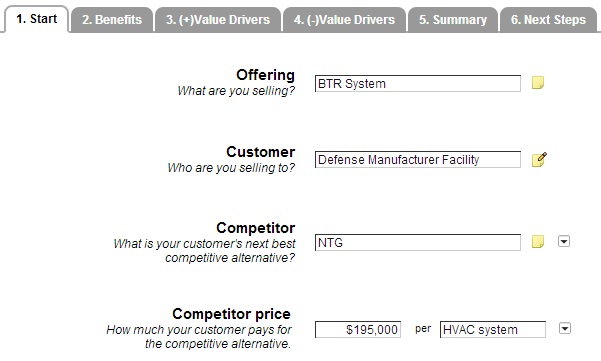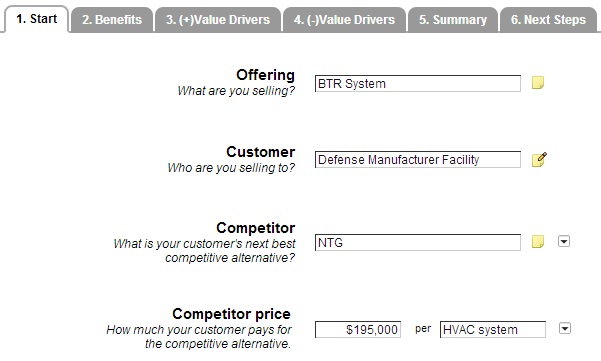Q: Where can I store additional information or attach supporting documents to my model?
A: There are two ways to store additional information about a value model: on the individual elements of the value model, and on the value model itself. You can also upload attachments to a value model.
On the Start tab in the Value Modeling tool, click the yellow sticky notes icons to enter more information about the offering, customer, and competitor. If a note has already been added, a pencil appears on top of the sticky note icon (as seen below).
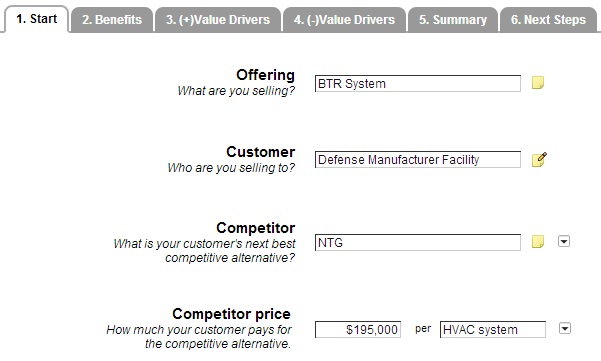
To add source information or notes about the competitor price, click the drop-down menu at the right, and select Calculate. Then, enter the source or notes at the bottom.
For features and benefits, again, click the drop-down menu at the right, and this time select Edit Notes.
For value drivers, click the calculator icon, and as with the competitor price, enter any notes about the value drier itself at the bottom.
For individual variables, click the drop-down menu at the right, and select Edit Metadata. There, you can separate data source information from any other notes, if necessary. You may also add tags to each variable using a comma-separated list by selecting the Edit Tags option here. On the Summary Tab Variables list, you can also Add Tags and metadata, as well as see which data are already documented, as indicated by the bold notes icons at the right. Those variable data which have yet to be documented are indicated by the faded notes icons. (See the difference between the bold and faded icons below.)
Finally, to add notes at the value model level, select the Model Notes option from the More menu next to the Save button. You can use the rich text editor directly, or copy and paste from Word, Excel, or your browser. To upload attachments to your model, skip to the Next Steps tab (as seen below). Click the Choose File button, and select any file from your Desktop. Then click Attach. You may attach word documents, spreadsheets, PowerPoint presentations, videos, and more, but each must be added one at a time.
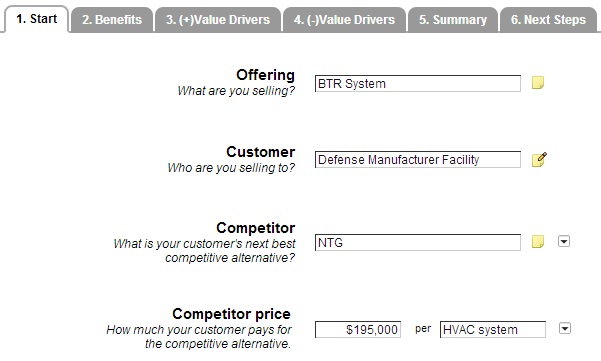
Do you have a question you think would make a good tool tip? Email techsupport@leveragepoint.com.